WPF中轻松操控GIF动画:WpfAnimatedGif库详解
作者:微信公众号:【架构师老卢】
12-10 8:52
2583
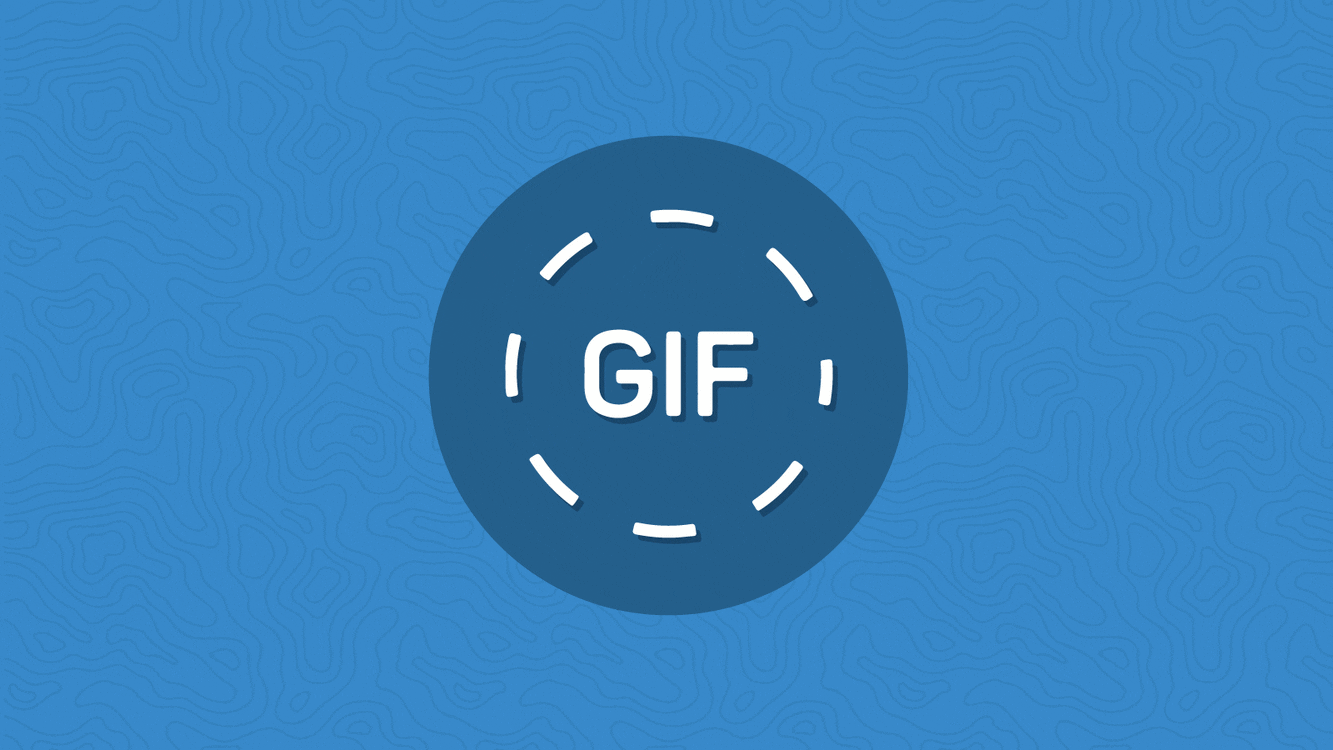
当使用 WpfAnimatedGif 库在 WPF 中显示 GIF 图动画时,首先需要确保已经安装了该库。你可以通过 NuGet 包管理器或在项目文件中手动添加引用来安装。
以下是详细的步骤和示例源代码:
步骤 1: 安装 WpfAnimatedGif 库
通过 NuGet 包管理器控制台,运行以下命令来安装 WpfAnimatedGif:
Install-Package WpfAnimatedGif
或者在 Visual Studio 中,通过右键点击项目,选择“管理 NuGet 程序包”来搜索并安装 WpfAnimatedGif。
步骤 2: 在 XAML 中添加 Image 控件
在 XAML 文件中,添加一个 Image 控件,并使用 gif 命名空间引用 WpfAnimatedGif 库的相关属性:
<Window x:Class="WpfGifAnimation.MainWindow"
xmlns="https://schemas.microsoft.com/winfx/2006/xaml/presentation"
xmlns:x="https://schemas.microsoft.com/winfx/2006/xaml"
xmlns:gif="https://wpfanimatedgif.codeplex.com"
Title="GIF Animation Demo" Height="350" Width="525">
<Grid>
<Image x:Name="gifImage" Width="200" Height="200" gif:ImageBehavior.AnimatedSource="YourGifImage.gif"/>
<Button Content="Play" Click="OnPlayButtonClick" HorizontalAlignment="Center" VerticalAlignment="Bottom" Margin="0,0,0,20"/>
</Grid>
</Window>
确保替换 YourGifImage.gif 为实际的 GIF 图路径。
步骤 3: 在代码中控制 GIF 动画
在代码中,处理按钮点击事件,通过调用 WpfAnimatedGif 提供的方法来控制 GIF 动画的播放和暂停:
using System.Windows;
namespace WpfGifAnimation
{
public partial class MainWindow : Window
{
public MainWindow()
{
InitializeComponent();
}
private void OnPlayButtonClick(object sender, RoutedEventArgs e)
{
// 使用 WpfAnimatedGif 库提供的方法开始或停止 GIF 动画
if (ImageBehavior.GetIsAnimating(gifImage))
{
ImageBehavior.SetPauseAnimation(gifImage, true);
}
else
{
ImageBehavior.SetPauseAnimation(gifImage, false);
}
}
}
}
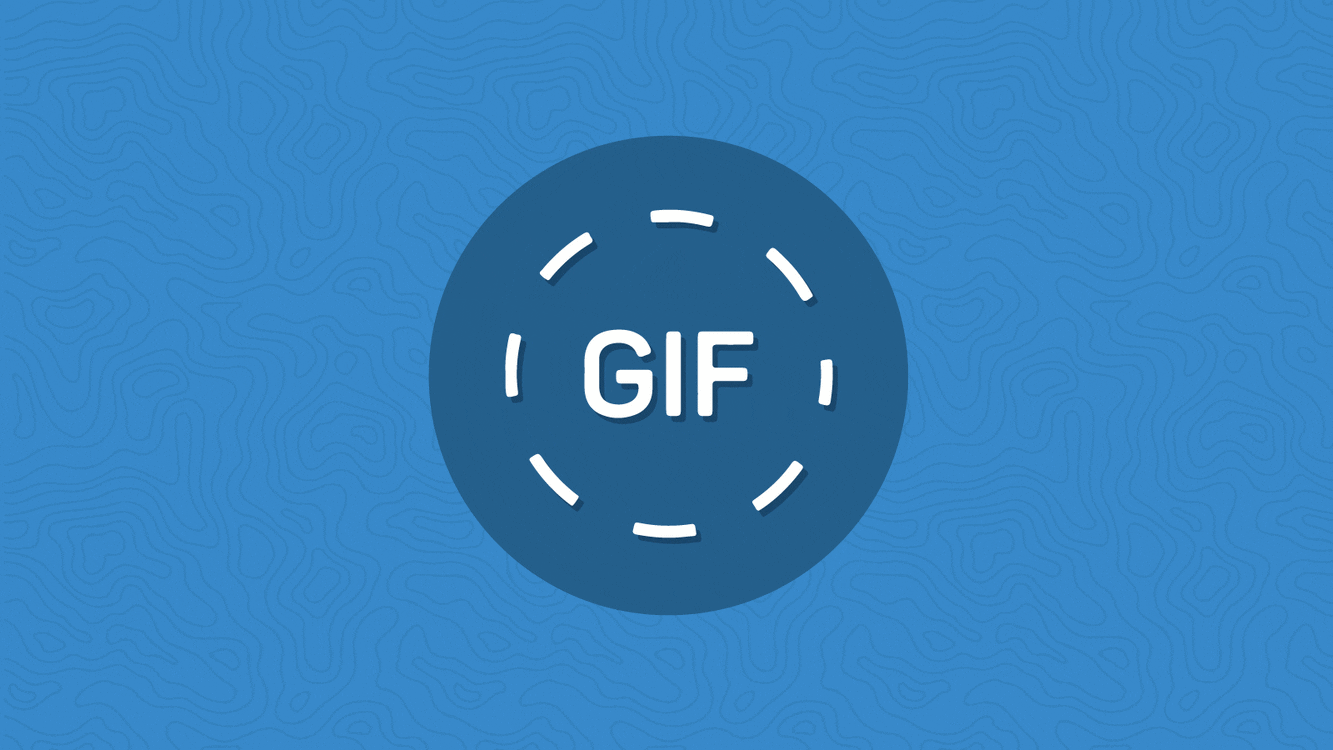
在这个示例中,我们使用 ImageBehavior.AnimatedSource 属性将 GIF 图的路径设置给 Image 控件。在代码中,通过调用 ImageBehavior.GetIsAnimating 和 ImageBehavior.SetPauseAnimation 方法来控制 GIF 动画的播放和暂停。
这样,你就能够在 WPF 中使用 WpfAnimatedGif 库来展示并控制 GIF 动画了。
源代码获取:公众号回复消息【code:72994】
相关代码下载地址

重要提示!:取消关注公众号后将无法再启用回复功能,不支持解封!
第一步:微信扫码关键公众号“架构师老卢”
第二步:在公众号聊天框发送code:72994,如: code:72994 获取下载地址
code:72994 获取下载地址
 code:72994 获取下载地址
code:72994 获取下载地址
第三步:恭喜你,快去下载你想要的资源吧
相关留言评论
昵称:
邮箱:
阅读排行
4502
3526
3151
3031
2811
2884
3812
2654
2492
3641
2475
2295
2390
2266
2335
2333
2045
2124
3230
2058
2096